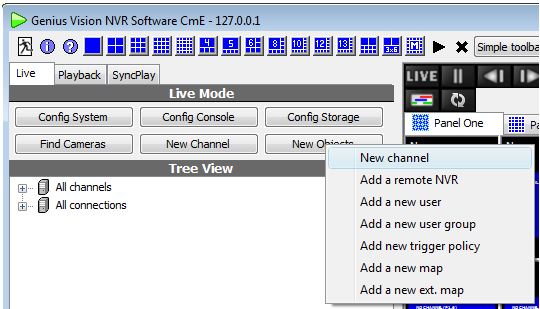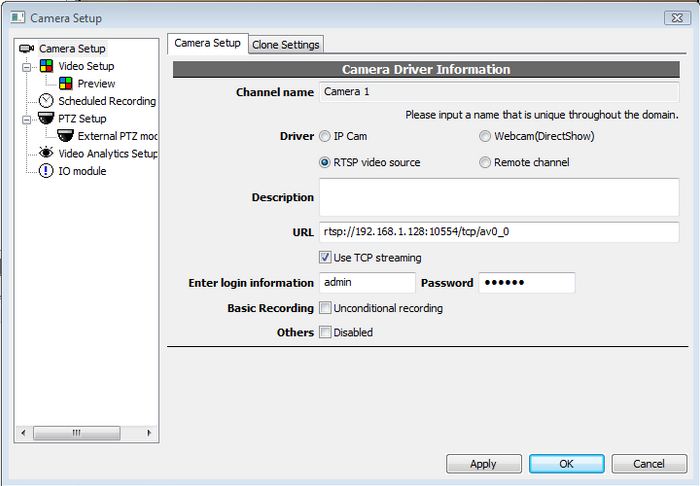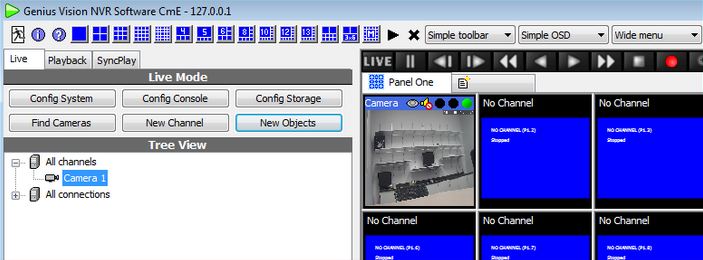All of the current IP based Zmodo products are Onvif compatible, which means that they can be viewed from 3rd Party viewing softwares such as iSpy and Genius Vision.
The following video describes how to connect an IP camera to the 3rd party viewing software called iSpy:
The steps below describe how to connect an Onvif compliant camera to the software called Genius Vision. You may follow the same steps if you are using a different software such as iSpy or Blue Iris.
Genius Vision can be downloaded safely from the manufacturer's website here: http://www.geniusvision.net/community.html
The complete PDF manual for Genius Vision can be downloaded safely from the manufacturer's website here: http://geniusvision.net/snapshot/GVUserManual.pdf
Once Genius Vision has been successfully downloaded and opened, please complete these steps to add an IP Camera to Genius Vision:
1. From the Main Menu, select New Objects > New Channel> Camera Setup.
2. From the Camera Setup tab, select RTSP video source as the Driver.
3. Check the box labeled "Use TCP streaming".
4. In the URL field, enter the camera's RTSP url using this template:
The RTSP address of the main stream (720p) is:
rtsp://xxx.xxx.xxx.xxx:10554/tcp/av0_0
The RTSP address of the sub stream (VGA) is:
rtsp://xxx.xxx.xxx.xxx:10554/tcp/av0_1
("xxx.xxx.xxx.xxx" is the device's IP address as reported by the IPC Search tool.)
5. Enter the correct login and password for the camera into the login fields.
The end result will resemble this image:
Click "Apply" to save this camera to Genuis Vision. You should now see the video stream of your camera in the channel grid.
You can now repeat these steps if you would like to add any additional cameras to Genius Vision. Genius Vision can easily be setup to record when motion is activated by any of the cameras that are configured on Genius Vision.