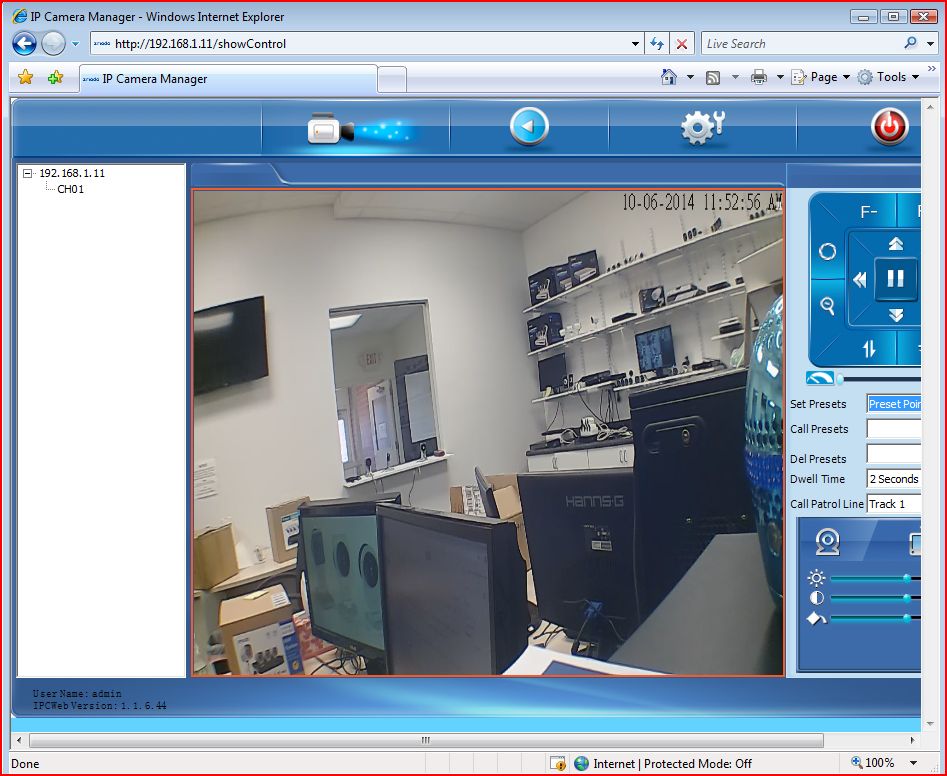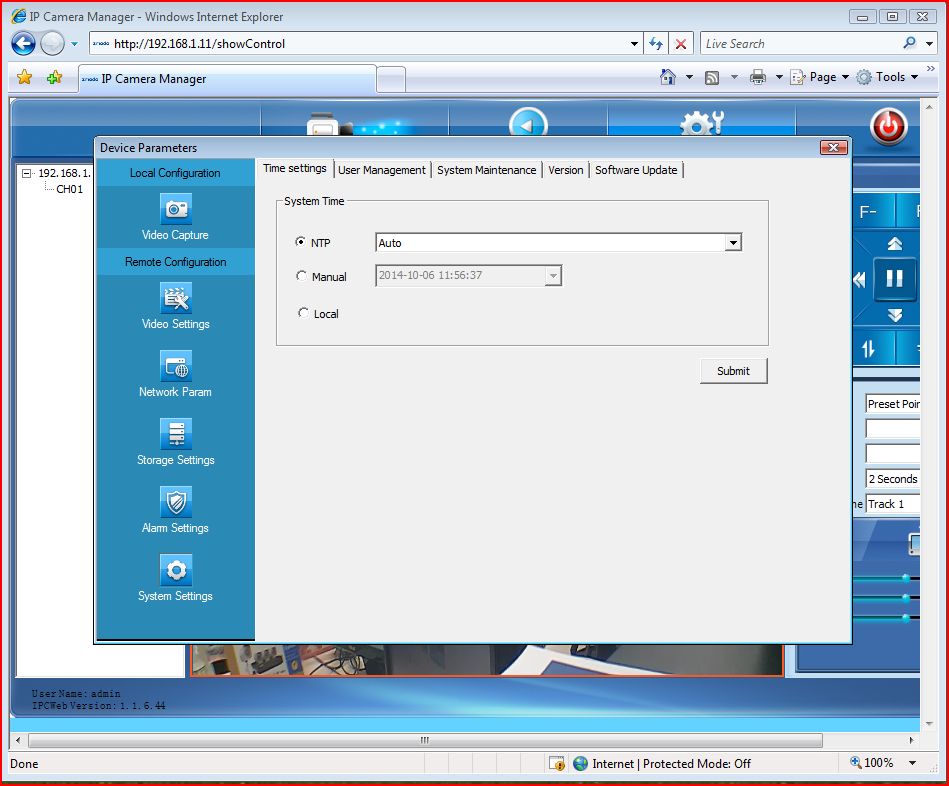The IP Cameras, NVRs, and DVRs that have a QR scan code are designed to be viewed from the mobile app called ZSight, however you do have the option of logging into a QR code device and viewing it from Internet Explorer.
First, click this link to download a program called IPC Search: http://www.zmodo.com/media/downloader/ZH-IXA15-WC/IPCSearch1.0.13_Setup.exe
Next, run IPC Search from a computer that is connected to the same router that your QR code device is conencted to. IPC Search will show all of the Zmodo QR code devices that are on that router.

Next, make sure that all Internet Explorer ActiveX plugin settings are set correctly. The guide to setting up ActiveX can be found here: http://kb.zmodo.com/index.php?solution_id=1022
Next, find the IP address of your QR code device on the IPC Search program, and type that same IP address number into an Internet Explorer browser.
The default login is admin. The default password is 111111.
Once you are logged into your device in Internet Explorer, you can view the video stream and change settings for the device.