You may need to format an HDD in your DVR if the recording is no longer working properly or you have installed a new HDD.
This guide was written using a DVR-H9104, but the steps should be identicle for the DVR-H9108, DVR-H9106, and DVR-H9216.
First, right-click on the mouse and select "Main Menu" from the list.
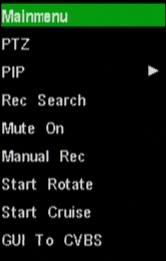
If there is a username and password, the DVR will ask for it now. After that is entered, you will see the Main Menu.
Select "Device". It is located in the middle of the bottom row.
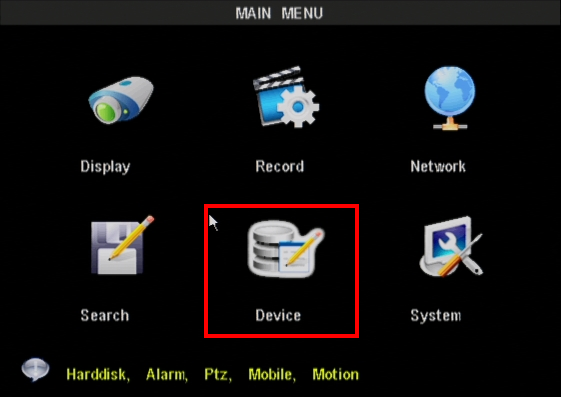
The Device Management screen will now be shown. From this page, we want to select "HDD". It is located in the top left of this screen
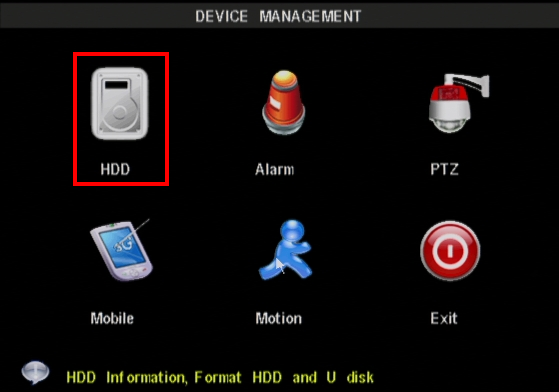
From the HDD Management screen, put a check mark in the "Select" column next to the HDD you want to format. Then choose, "Format HDD". This will ERASE ALL VIDEO FOOTAGE ONLY.
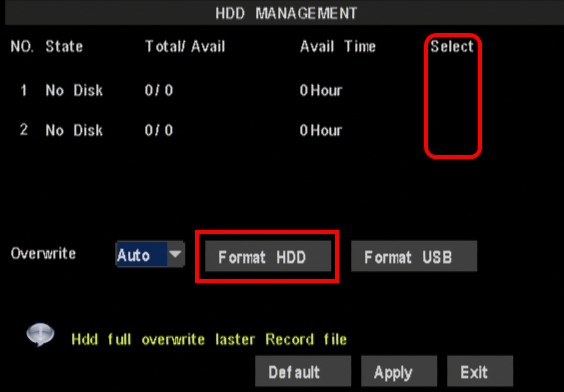
Once the Format is completed, you can exit out of all of the DVR menus and the DVR will begin recording based on it's recording schedule.