Manual for ZP-NE14-S
Common Troubleshooting with Fort Forwarding Stop Working
Successfully set up port forwarding but it stopped working after a while? Watch the video below
Manual for CM-T1001BG and CM-T1002BG
Please download the manual with the link below.
Smart Doorbell circuit diagram
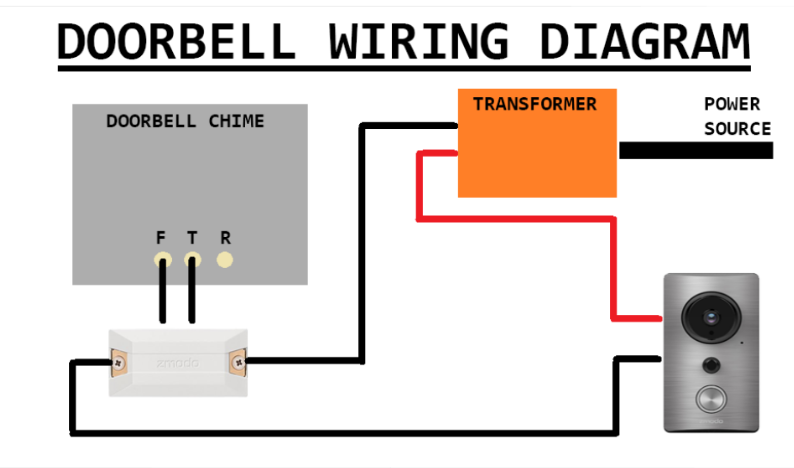
Wireless camera setup using ZINK with Android
Before watching the video or following the written instructions please make sure:
· Cameras can only be set up with a phone (android or iphone) or tablet (ipad or android tablet)
· You will need a pencil/pen and a paper
· Plug in all of the cameras in the same room as the router. If necessary you don’t need to set up all the cameras at once.
· Connect the antennas to all of the camera that came with an antenna.
· You will need to be 5 to 10ft from the cameras for the set up.
Video
The following link contains a setup video that will walk you step by step through getting your camera connected on your Android device:
How to ZINK
1. Download the Zmodo app from the app store
2. Create your account with an email or phone number.
3. Look for the indicator light on the cameras, confirm the indicator light is flashing green.
4. Go to the wifi settings of the device you are setting up the cameras with. Confirm you can see the ZMD_SAP in the list of wifi networks available.
If you attempt the ZINK connection and the connection fails, please see troubleshooting tips in the link below:
Manual for ZP-NE14-S
Common Troubleshooting with Fort Forwarding Stop Working
Successfully set up port forwarding but it stopped working after a while? Watch the video below