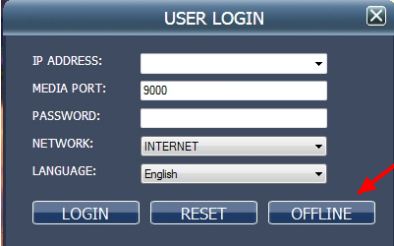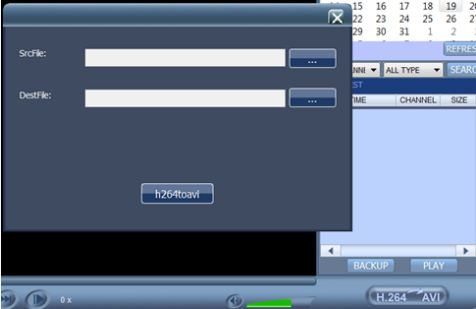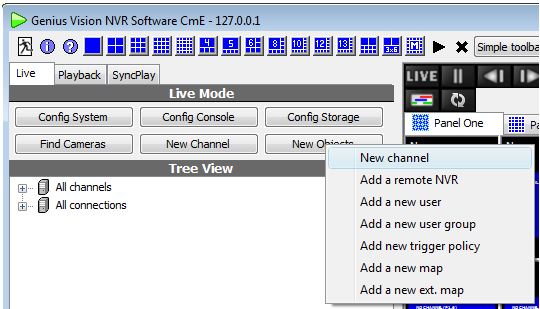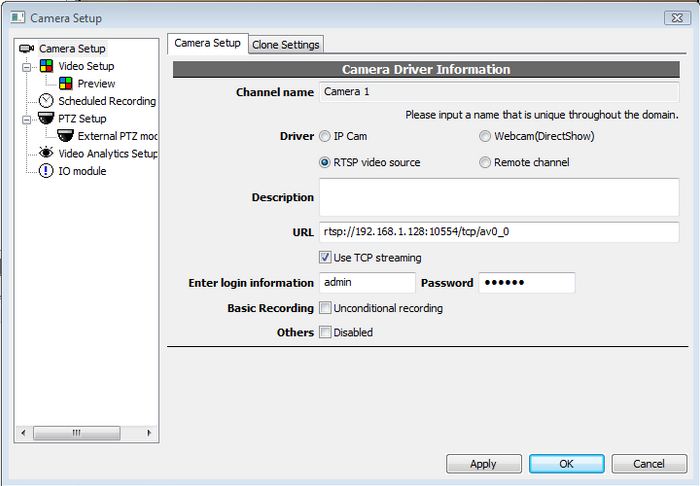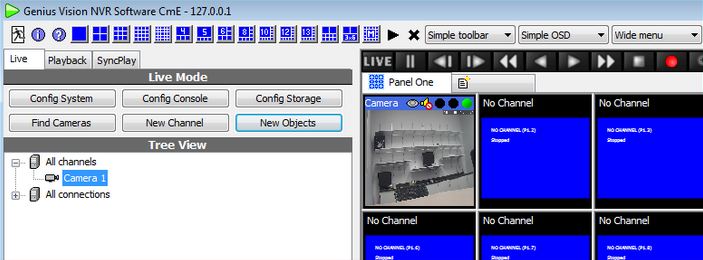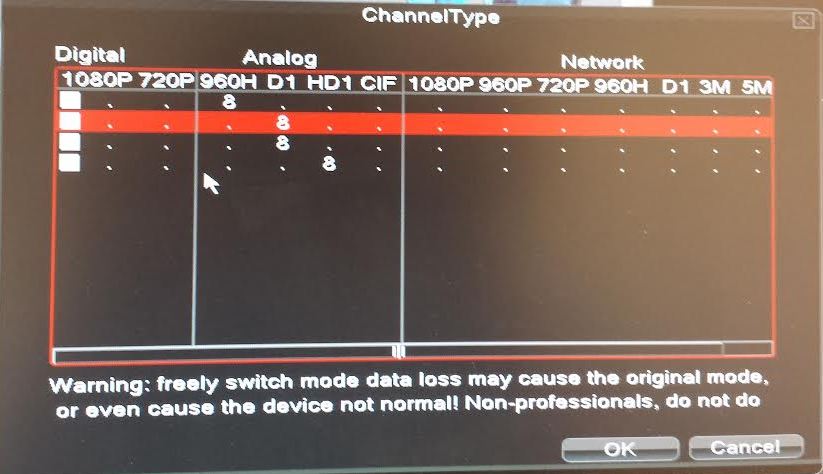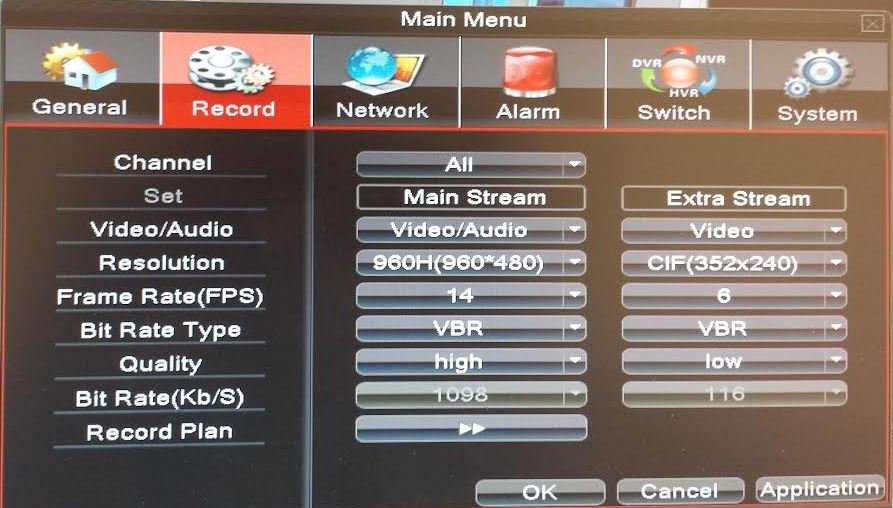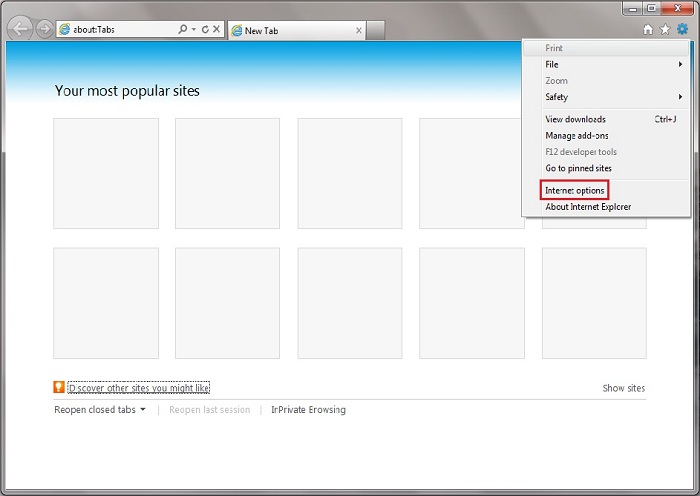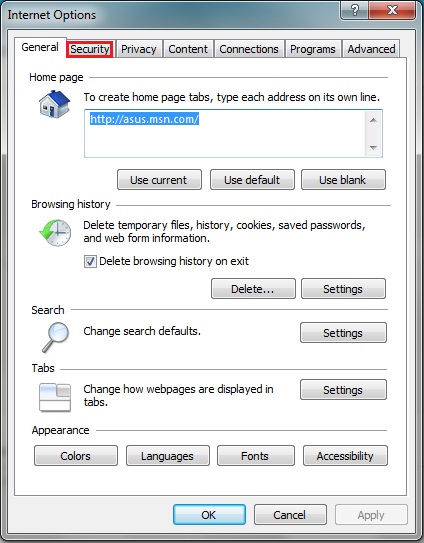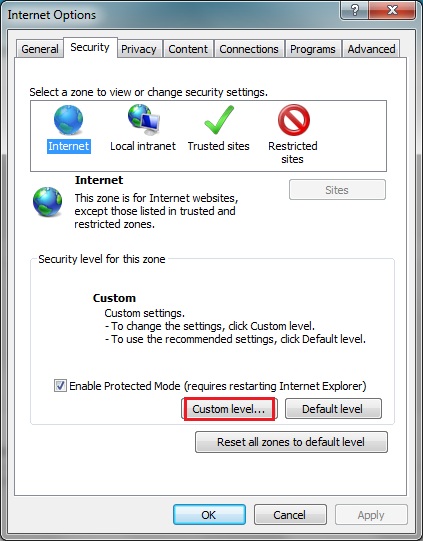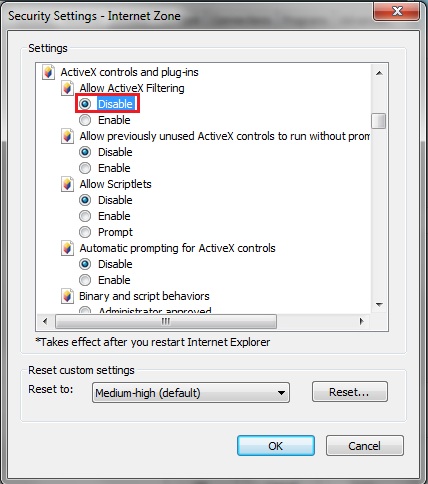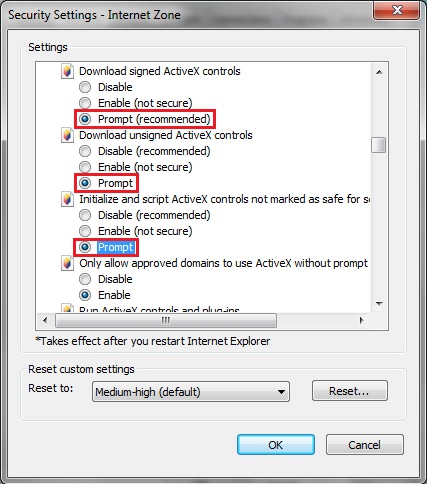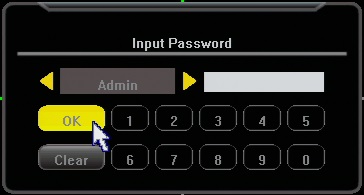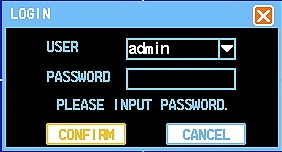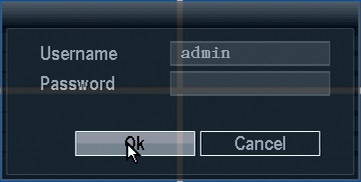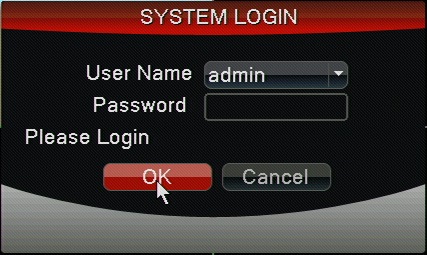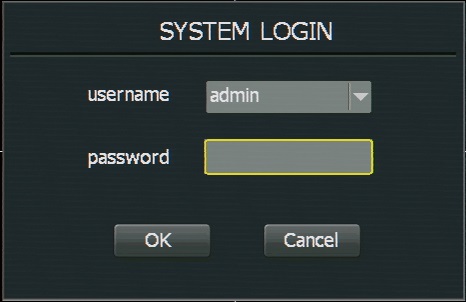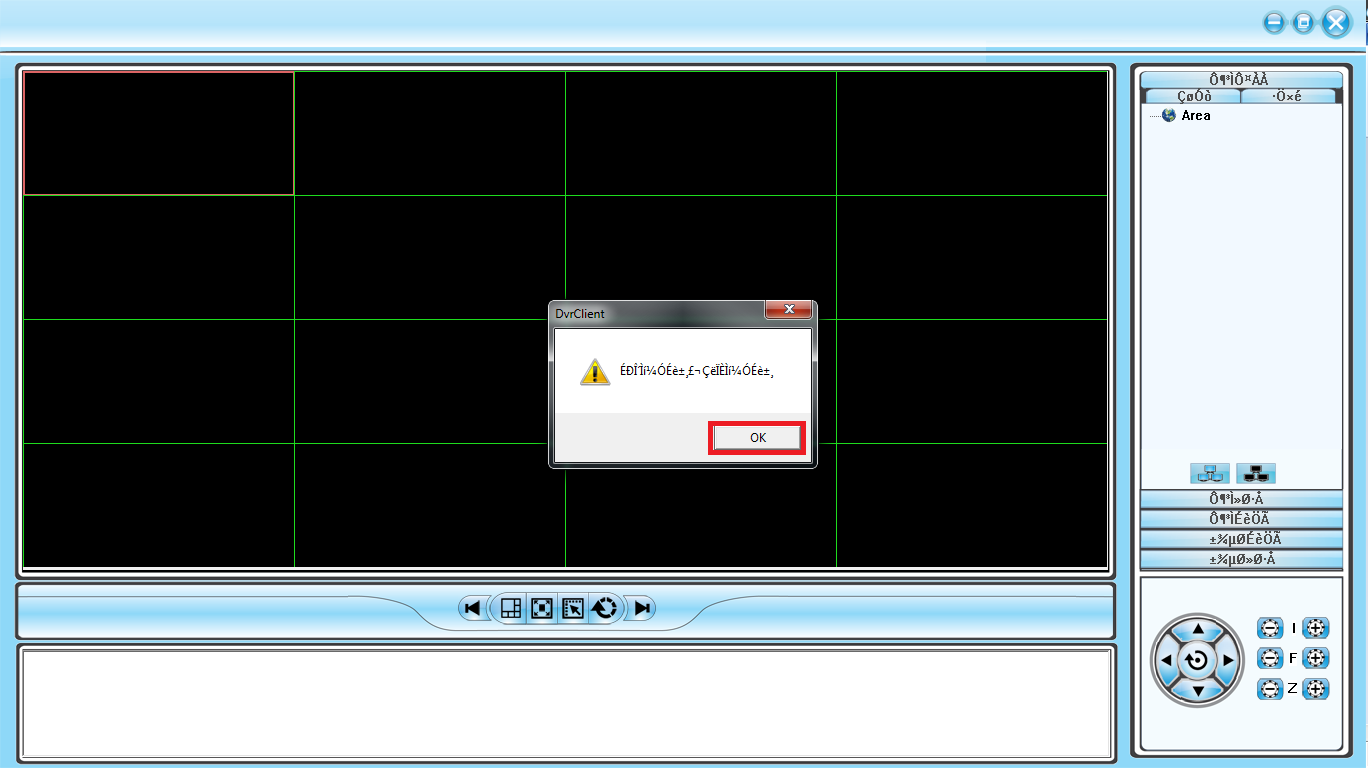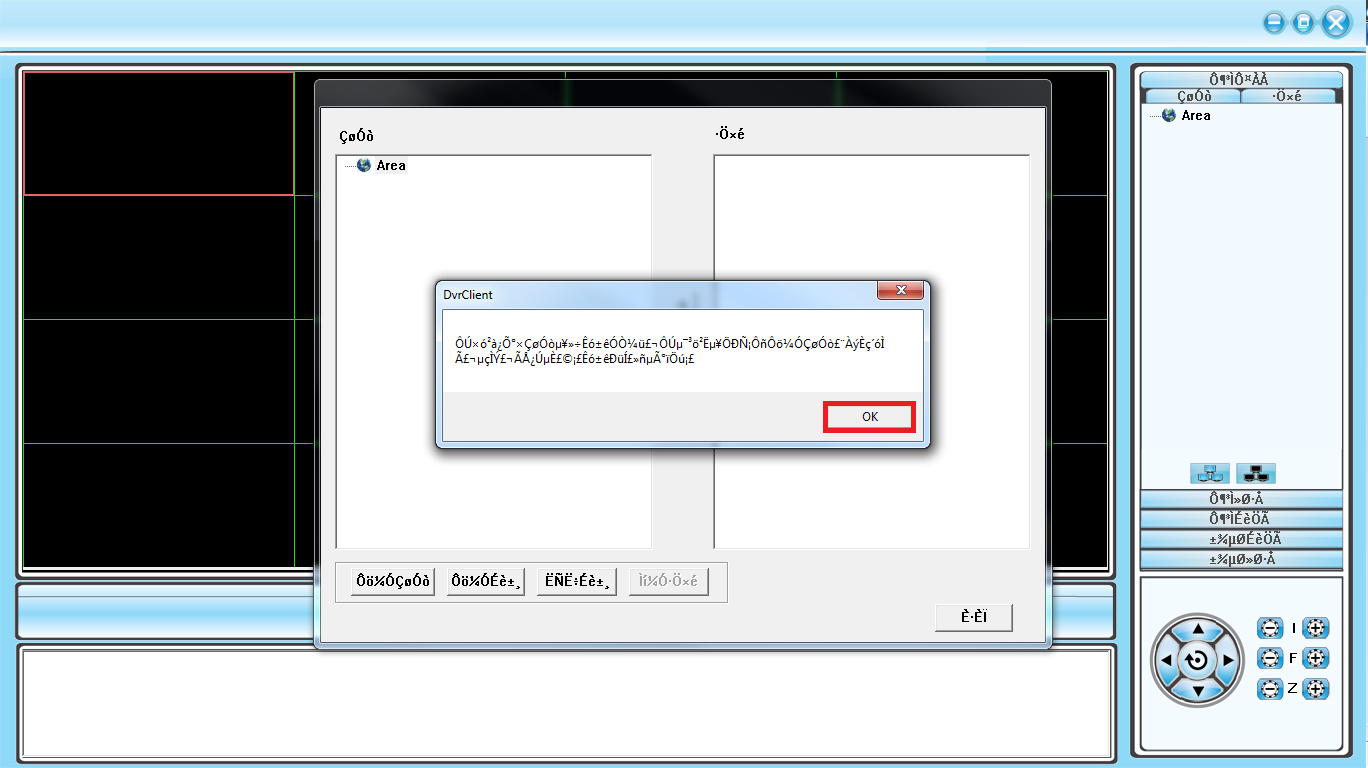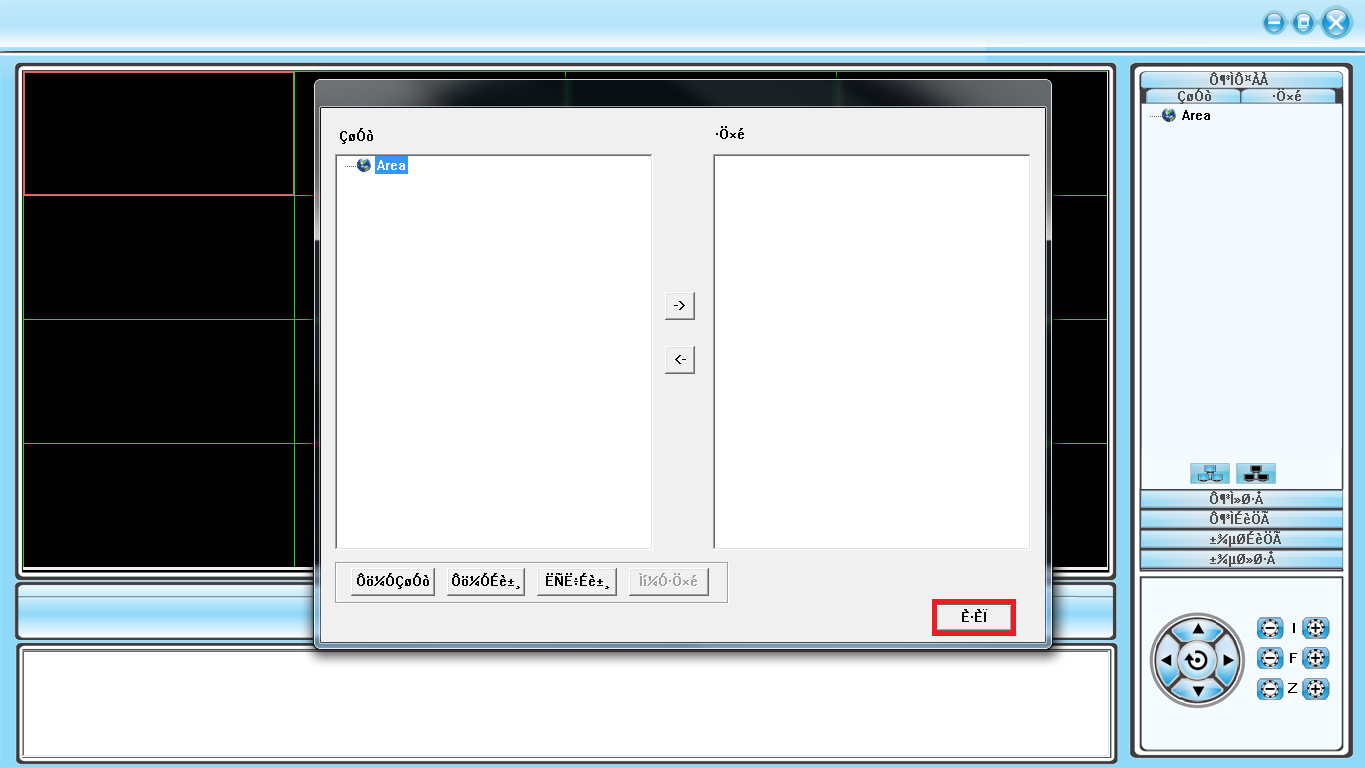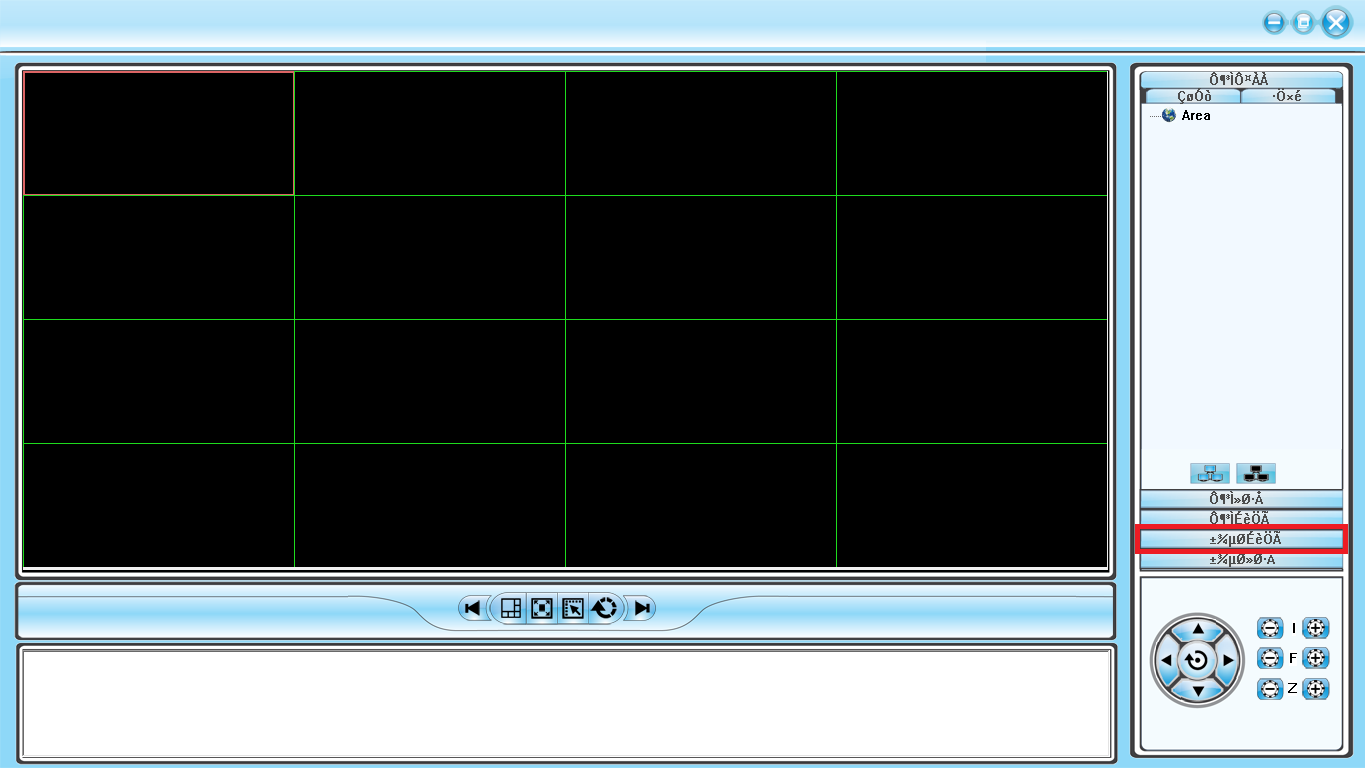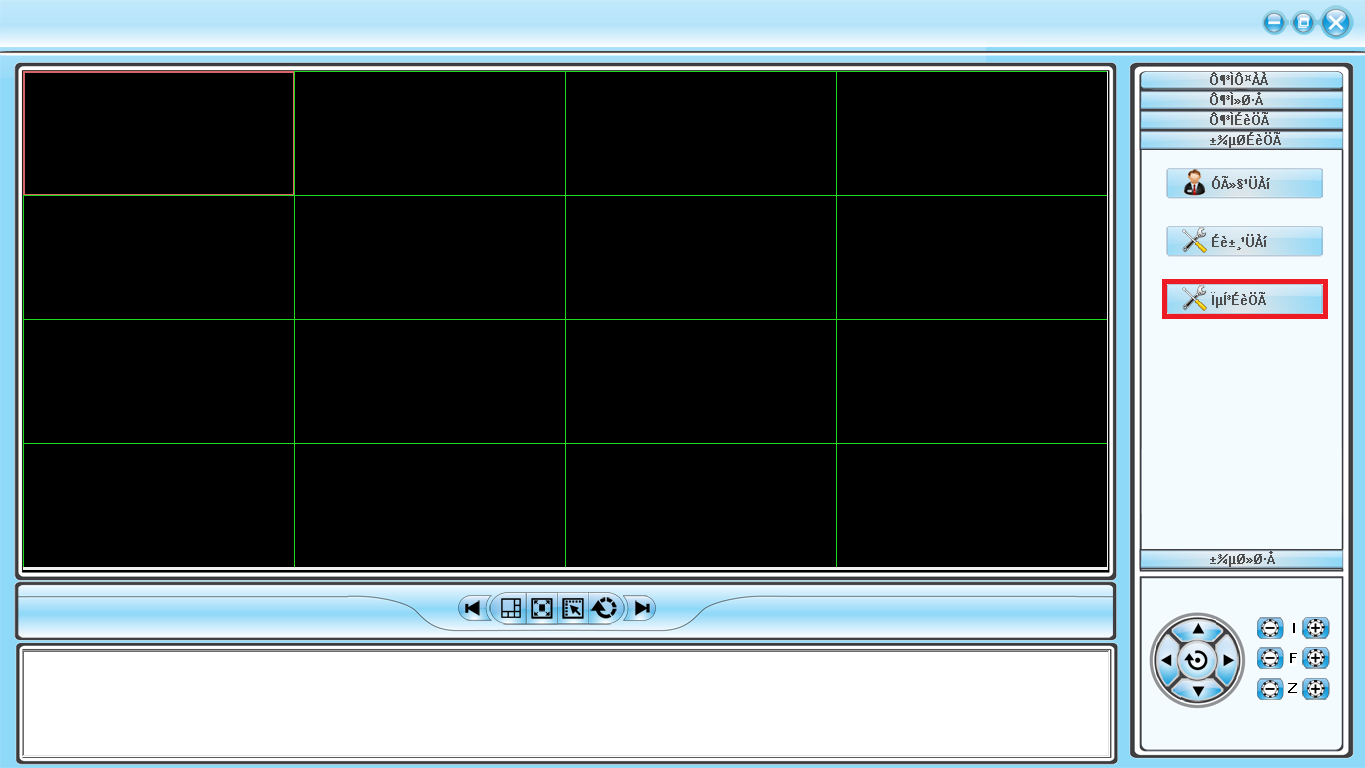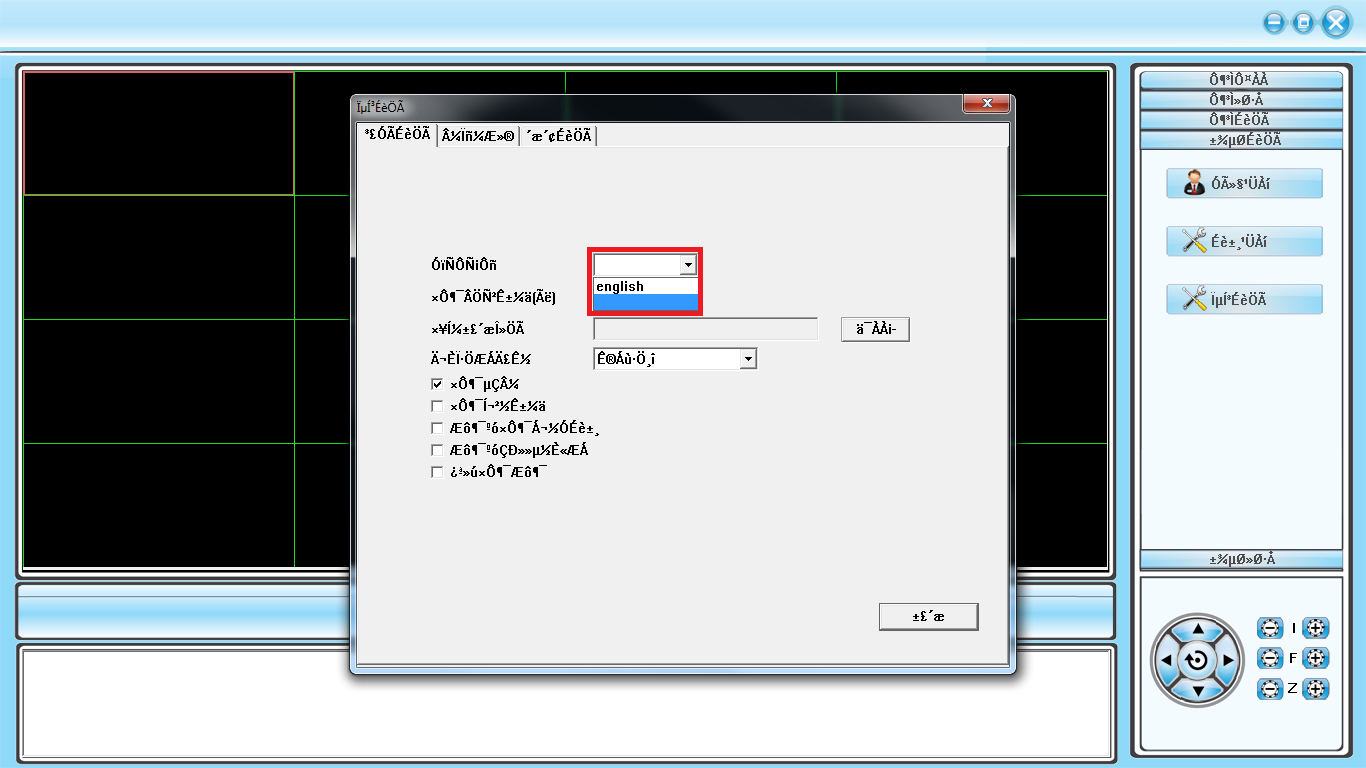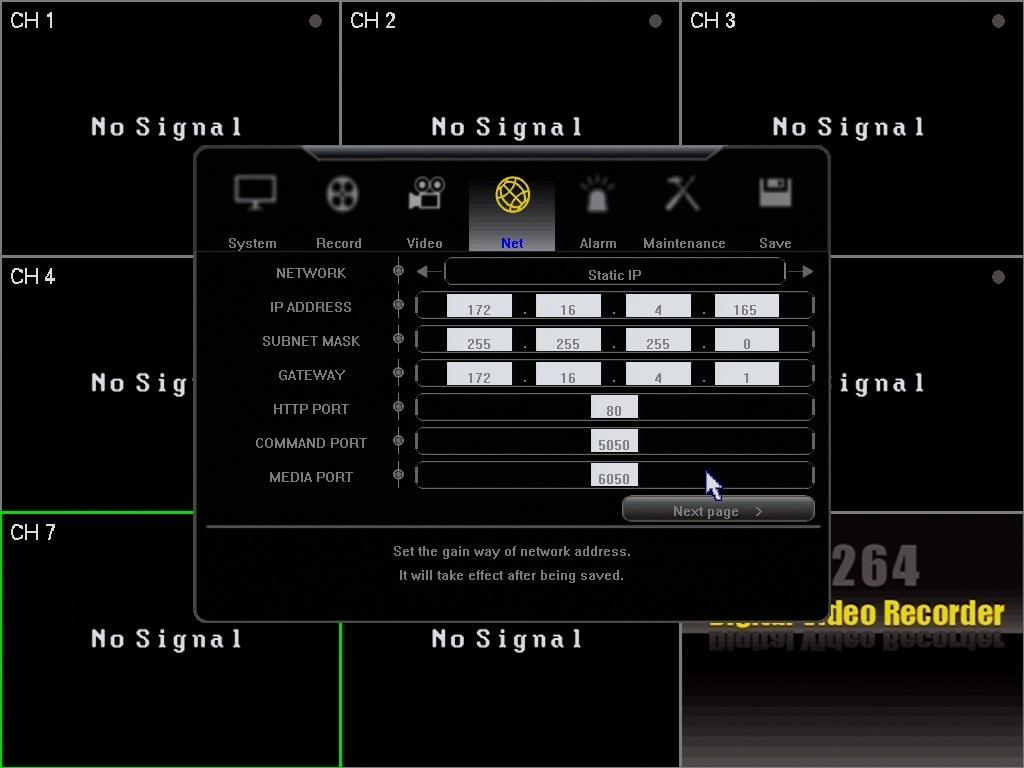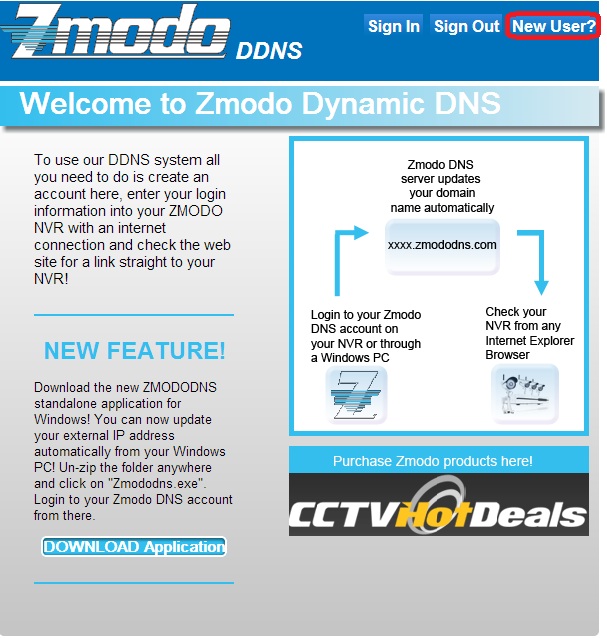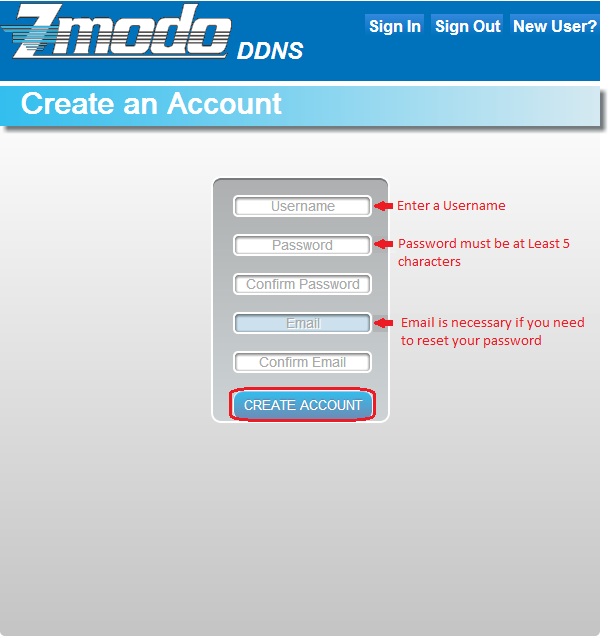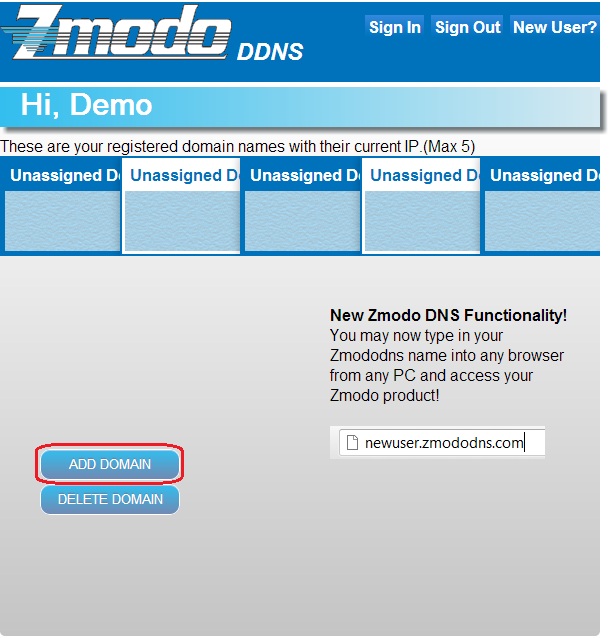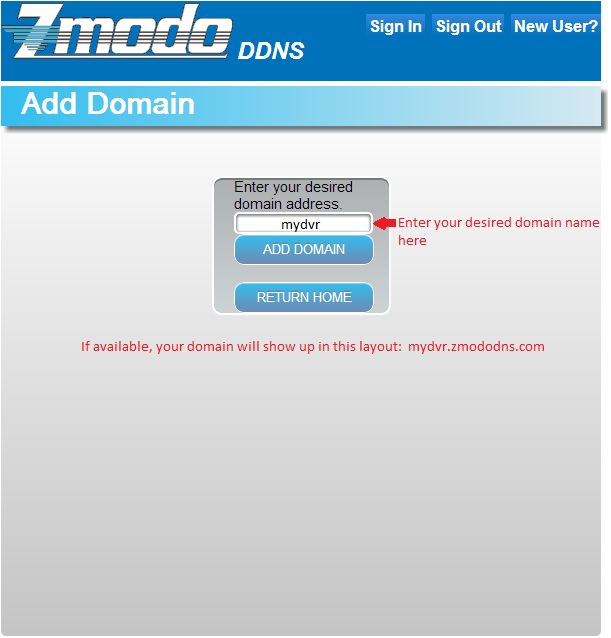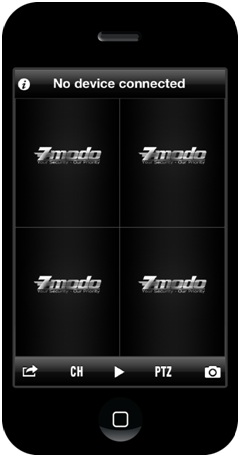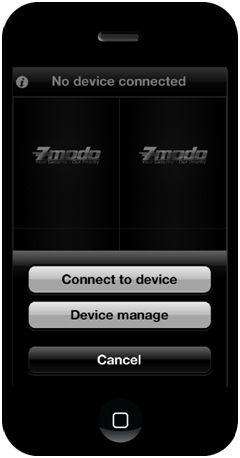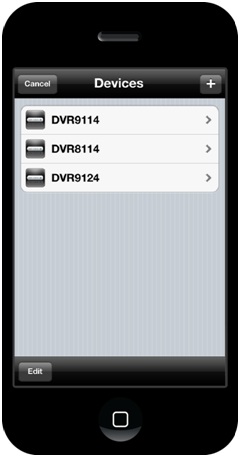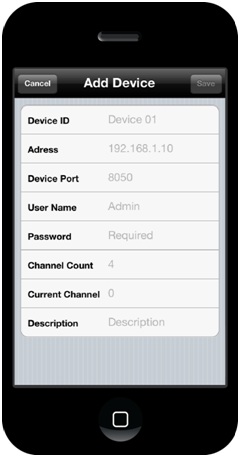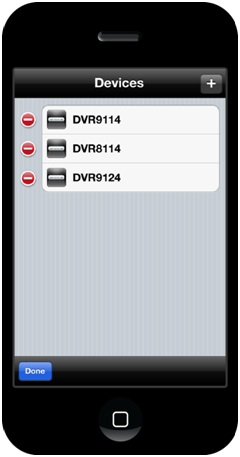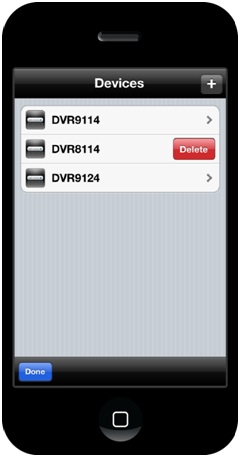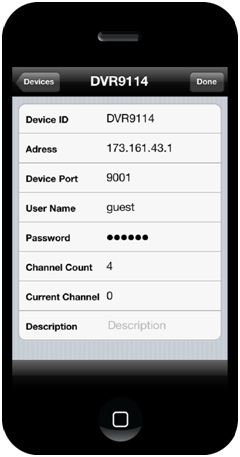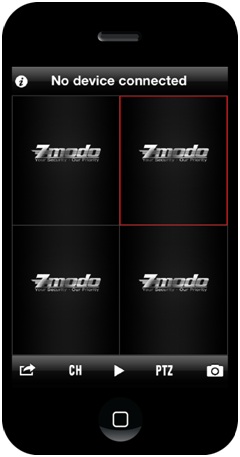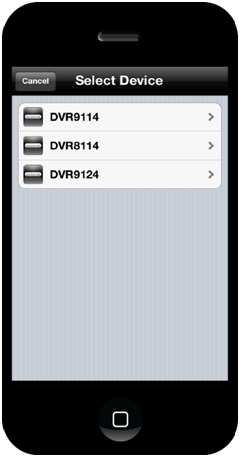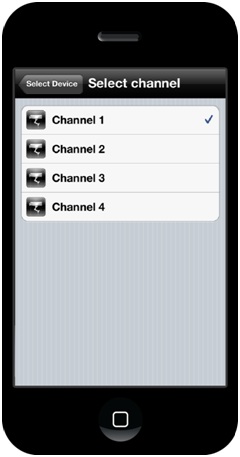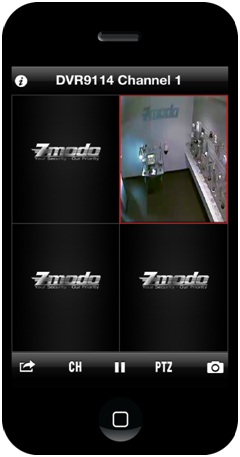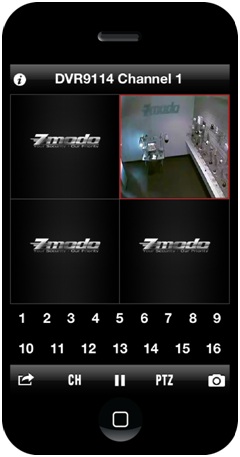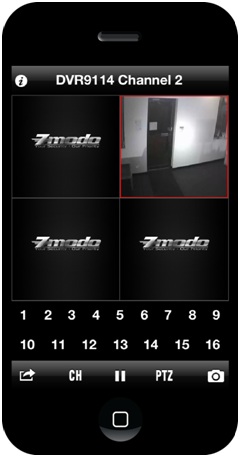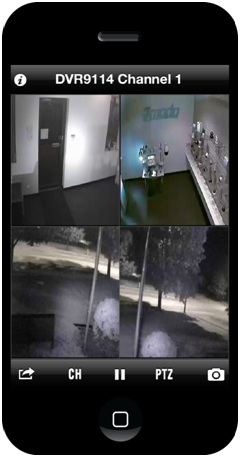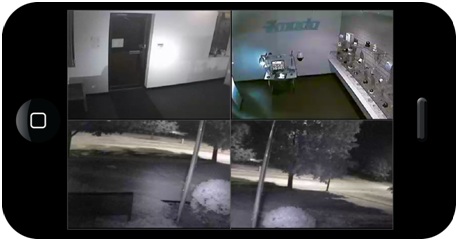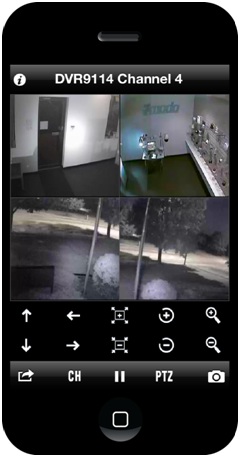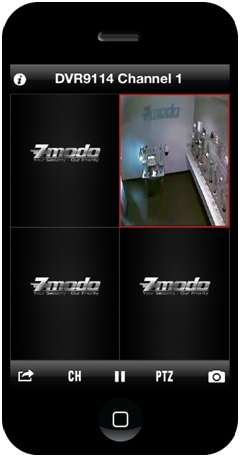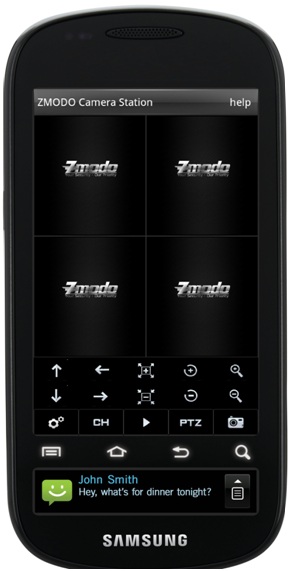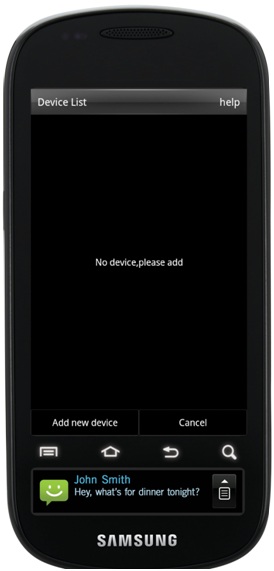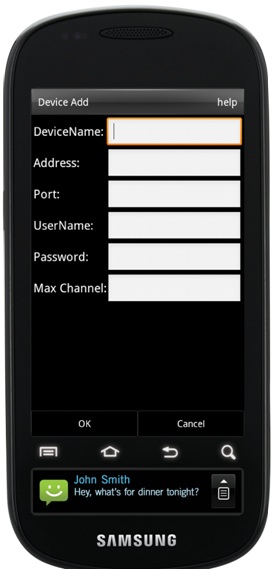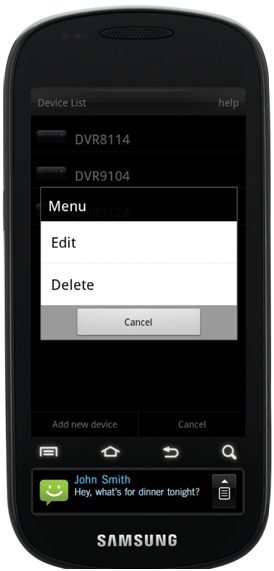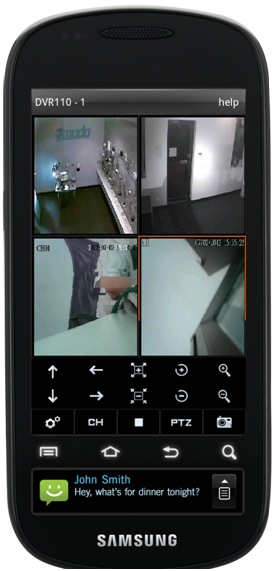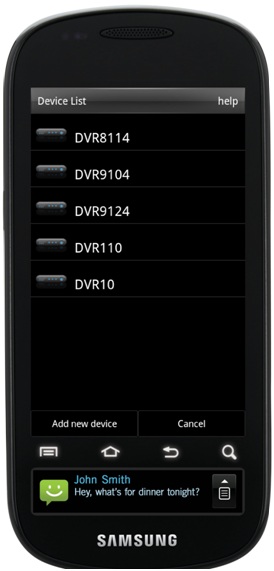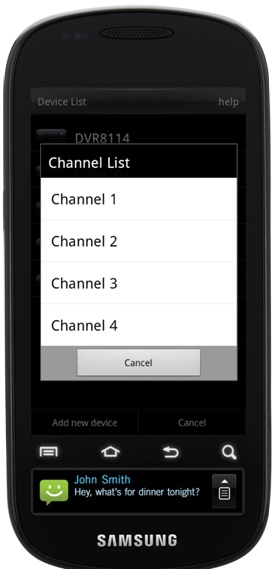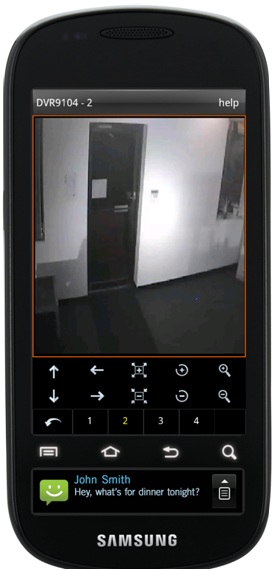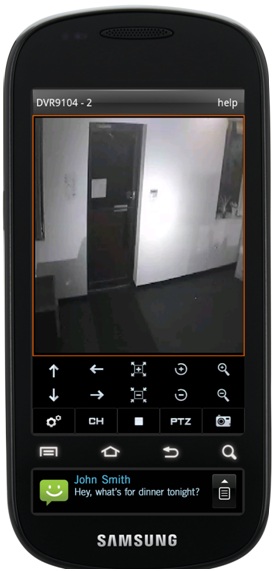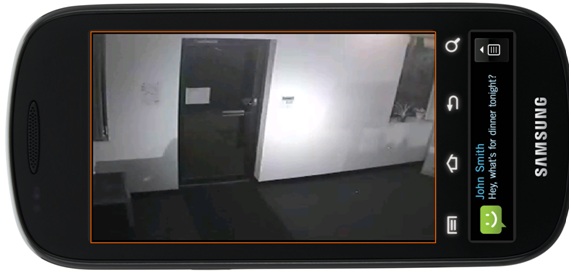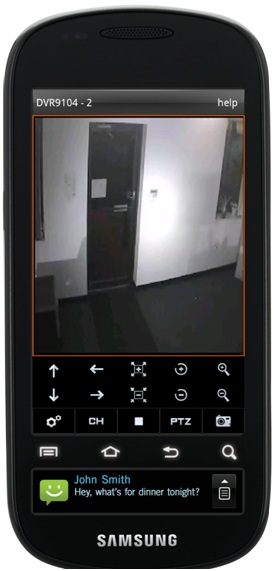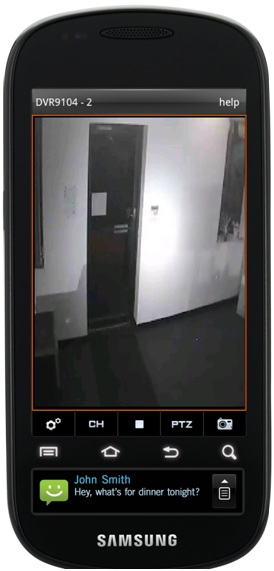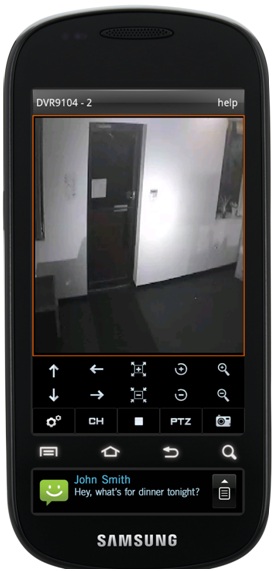**This product is compatible with our DVRs, but this product is NOT supported by our Technical Support staff. Please review the documentation below and in the WNCE3001 User Manual for setup assistance.**
Step 1
On a windows computer press the windows key plus the letter "R" (win+R)
In the box type "cmd" and press "Enter" a command prompt will appear.
![]()
In the Command Prompt type "ipconfig" and press "Enter"
![]()
Your IP information will appear.
![]()
Write down the IPv4 address, Subnet Mask, and Default Gateway
Step 2
Follow the directions for the Universal Dual Band Wireless Internet Adapter to set-up wireless access between the router and the adapter.
Help documents for connection can be found here.
Once wireless is established access the adapter interface by going to http://www.mywifiext.net.
Select IP Address Setup.
![]()
On this page you will need to change the setting to Use static IP Address.
In the fields Enter the information you wrote down with one change.
For IP address change the last digits up by roughly 50 numbers. (In the example above I used 172.16.4.165 even though my computer was at 172.16.4.73 because I knew 172.16.4.165 was an open IP address)
In the Primary DNS enter the same number as the Gateway IP address field, for the secondary DNS use 8.8.8.8.
--Make sure the Enable internal DHCP server after connecting to Wireless AP is unchecked--
Select Apply and allow the adapter to reboot.
Step 3
Disconnect the adapter from the computer and connect it to the DVR. (Make sure to reconnect the computer to your network)
Go into the settings menu on the DVR and go to the network page.
![]()
Set the Network to "Static IP" Enter the same information you entered into the adapter for IP, Subnet Mask and Gateway.
Select Save and Save & Exit
You are set-up for local access to the DVR, use the IP address in IE to bring up the DVR interface.
For remote access the DVR consult the Network Guide and port forwading guides found here.